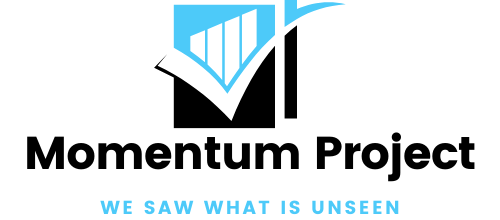Now that the wireless router I bought is working perfectly in my home, I placed the device in my room which is located at the very edge of the house. My elder sister’s room is located about 20m away with numerous walls in between the distance. A problem was encountered when she uses her office supplied IBM laptop. The Aztech 802.11b/g Wireless Broadband Router WL830RT4 now works perfectly as you learn about it through Linksys wrt 1900 ac manual. The Dell Inspiron 1500 laptop is able to surf the internet at optimum speeds anywhere in the house, including in my sister’s room. However, the IBM laptop did not fare well, presenting network connection recognition problems achieving a fluctuating wireless connection of between 24mbps to a pathetic 1mbps upon successful connection.

To resolve the problem, it became necessary for me to place the wireless router outside of my room, closer to her room, in the middle of the house. Doing so, it was necessary for me to purchase the Aztech WL230USB 2.0 wireless adaptor for my pc in my room since the modem had to go outside my room along with the wireless router. It did not make much sense for me to buy a 15 meter long LAN cable to connect the wireless router to the pc in my room because it would cost just slightly below buying the Aztech WL230USB 2.0 wireless adaptor. I bought the device at FMC technologies on the 3rd floor of Ampang Point they gave me a good price for it as I bargained to include a Belkin 4 power socket surge protector into my purchase. Also, I had the option of buying the items online at a lower price.
Windows OS will automatically pick up the Aztech WL230USB 2.0 wireless adaptor once you install it on your pc or laptop. Windows will request that you provide the installation CD for installing the device. Just skip it. Instead, insert the provided CD into your computer launch the Aztech WL230USB 2.0 Wireless Adapter installation program. Complete the installation restart your computer. After restarting your computer, you will find that a new network connection has been installed on your computer.
To confirm, you may want to go to START, then CONTROL PANEL; then choose NETWORK CONNECTIONS. In NETWORK CONNECTIONS, you can see ‘Wireless Network Connection 2’ which means that the WL230USB WIRELESS B+G USB 2.0 Adapter has been perfectly installed on your computer. Consequently, click twice to open up the WL230USB WIRELESS B+G Utility in the quick tab on the lower right of your screen. Go to the Site Survey tab choose your wireless network.

Just like when including another computer on your wireless network, choose the wireless network you want to join to provide the password. In the case of WL230USB WIRELESS B+G Utility, the password is termed Network Key. Key-in the password in the Network Key blank space Confirm Network Key blank space then press OK. You should now be connected to the wireless network. It’s easy! The Aztech WL230USB 2.0 wireless is truly a ‘Plug Play’ device!