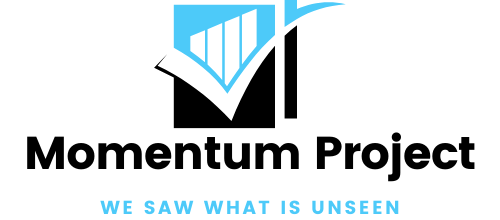A lag in any game can spoil the entire fun of the game. We are here to provide you great fun in Minecraft games by removing the things where it lags behind.
Before trying any fixes, it is important to check your computer whether it supports the required specifications of minecraft. The speed of the game might get affected if your computer does not meet the requirements of Minecraft gaming.
List of fixes
Here are some of the fixes that might help you in solving all your Minecraft-related problems. You don’t need to try all the fixes; just select the best solution for solving your problem.
Fix 1- Set Java as a priority
As everyone knows, Mojang has developed one of the most popular games, i.e., Minecraft, which is why it is written in Java. The speed of Minecraft can be affected by the environment of your java runtime on your laptop. Therefore, to diminish the chances of Minecraft lagging, one can prioritize Java for it.
For setting Java as a priority in the mc account for free, follow the below steps:
- For opening a Task Manager, first press Ctrl + Shift + Esc.
- Click on the Details option.
- Here you will find Java, right-click on it and choose the option set priority.
Fix 2: Close unnecessary apps and clean up disks
The element that can affect the speed of your gaming is the high usage of the CPU. Therefore, it is advisable to close the unnecessary apps as it will further release the resources.
It is also advisable to clean up your disk at regular intervals to make room and reduce the chances of Minecraft lagging. This tip is not for all; it is only applicable for window users.

For ending unnecessary programs:
- First, open the task manager. For this, you need to press Ctrl + Shift + Esc.
- Select the programs you want to close and click on End task.
- For clean up, disks open the search bar and type disk cleanup. Now press the Enter Key.
- Here you can choose the unnecessary files.
- Then you will find an option to clean up system files; click on it.
- Click on the Ok button to delete these unwanted files.
Fix 3 – Speed up your internet connection
Sometimes a slow internet connection might be the reason for Minecraft lagging. The ISP service, geographical location is the factor that can affect the stability of the game.
Check whether your internet connection is the reason behind Minecraft lagging, and then contact your service provider to speed up the internet connection.
Fix 4- Change video setting
Sometimes when you change the video setting and enable high video resolution, this affects your Minecraft game lagging. High video setting will surely improve the video quality, but as your computer starts working with more stuff, this makes your game run slower.
To change the setting, you need to change the setting in the mc account for free:
- Run Minecraft game and choose the video setting option
- Set keys
- Smooth lightning= off
- Vsync= off
- Clouds= off
- Graphics=fast
- Bobbing=off
- 3D anaglyph= off
Start the game to check.
Fix 4- Update graphic card drivers
Hardware manufacturers keep releasing the latest version of drivers to fit the new system. When you keep using outdated and wrong drivers, this could cause trouble to your system. So it is recommended to update your drive to make your PC running properly.

You can update your drivers in two ways manually or automatically.
Conclusion
These are some common ways that would help you reduce the lagging in the mc account for free and allow you to enjoy the game without any interruption. Hope these methods work best for you.